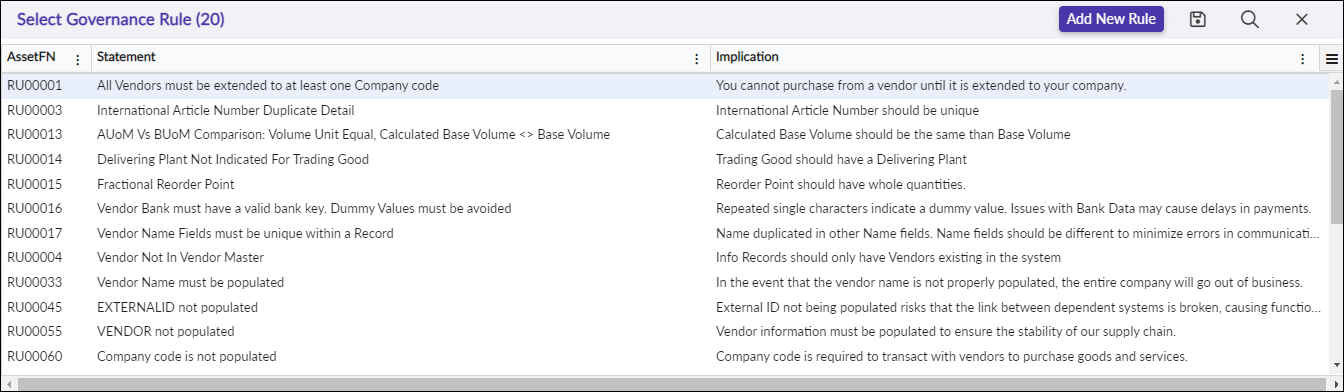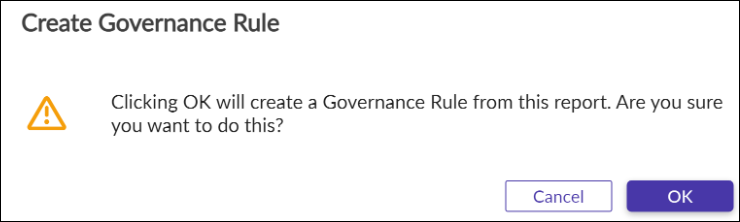- Print
- DarkLight
This topic is related to the following sections:
About Target Reports
Reports are a vital tool needed to inform people of the status of your data. They provide details about what needs attention, and what is complete. Reports are also a good way to track defects, and can help reassure the client that any defects have been resolved.
This section provides information on how to build and maintain reports, while the Create Reports section of the guide is meant for general users and shows how to view, download, and filter reports.
Prerequisites for Creating Target Reports
The Working database is manually created in database system
The System Views (Pass Thru views) are created for the working database. Refer to section Migrate > System Views for more details.
The Data Dictionary tables are complete so that check table reports build successfully.
The XML Build created the target tables and views for the working database. Refer to Migrate > Mappings > Build XML Code for Dataset for more details.
Manually create a Datastore called xAppMigrate pointed at the core database (if one is not already in Central Repository).
This Datastore contains tables XTVALUEMAP, COR_REPORTS, and COR_INTERFACE from core db in SSMS.
Parameters are setup for Working DB Type. Refer to Administer > Setup > Parameters for more details.
After the above steps are completed to prepare the object for Reporting, the Reports may be created. Reports require System Views, Target and Working tables, and mapping rules to determine and build successful reports.
Add Target Reports
To build the basic Target Field Reports, navigate to the Mappings multi-panel page and then either the Datasets or Targets panel and click the CREATE REPORTS  button. Additional reports are added manually to the Target Reports page by the users. These reports provide more detailed views of critical data issues that may require detailed view building by the user.
button. Additional reports are added manually to the Target Reports page by the users. These reports provide more detailed views of critical data issues that may require detailed view building by the user.
Note
Automation only creates basic reports such as check reports or blank/null values in required fields. More advanced reports including those needing table joins and filters must be created manually. Automation for reports fails to build IF the report uses check tables that have not been built in the database.
Report | Description |
|---|---|
Preload | This is a summary report provided to the validators for use in during the Preload validation process. |
Postload | This is a summary report provided to the validators for use in during the Postload validation process. It contains both the field values from the Target table and the field values pulled back from the Target system. |
Rulebook | There are two reports (Deploy Rulebook and Rulebook) that list the mappings of the fields for use during validation as a guideline. This report is saved as a PDF file. |
ALL ERRORS | This is a summary report of all of the errors listed as a list.
|
Recon Active Status | This is a report to provide Active status counts for TRUE and FALSE. |
Recon zINTARGETSYS | This is a report to provide INTARGETSYS status counts for TRUE and FALSE. |
Recon Source Count Comparison | This is a report to provide reconciliation record counts for source to target.
|
Field NI Check Table | This is a report that provides a list of the records where the field value is not valid for the check table, considered Check Table Readiness. This report type is based upon the Data Dictionary being complete, otherwise they do not build.
|
Field is NULL | This is a report that provides a list of the records where the required field contains no value, considered Required Field Readiness. |
TARGET child READINESS | These reports are dependent upon the ALL ERRORS report. They provide a readiness for the lead table based upon the dependent tables for the object. They capture child table readiness errors. (Ex: the LFA1 table for Vendor is the lead while LFB1 and LFM1 are dependent upon LFA1. If the child tables are not complete, then LFA1 is not ready to load and fails). |
STAGE child READINESS | These reports are dependent upon the ALL ERRORS report. They provide a readiness for the lead table based upon the dependent tables for the object. They capture child table readiness errors. (Ex: the LFA1 table for Vendor is the lead while LFB1 and LFM1 are dependent upon LFA1. If the child tables are not complete, then LFA1 is not ready to load and fails). |
RECON Reports provide information and counts for metrics. They do not build until the source table(s) is attached to the target within mappings, and the working table has been added to the working database either automatically when BUILD XML is run, or by the user manually adding the table from the SQL Scripting within VIEW XML. If after the CREATE REPORTS button is clicked there are no Recon reports, then the user should check for these prerequisites. Never should the source table be CHANGED during a mapping. If the wrong source table is added, then mark it as Inactive, add the correct table as a new source, and map the new table.
The Postload report is dependent upon a working table being added to the database as well. The Report Generator throws an error for the Postload report build should it not find a working database table with the same naming convention as the sources attached.
From the Mappings multi-panel page, click Edit  icon for the selected Target Table to launch the Edit Dataset window. From the edit window, click Create Reports button at the top right of the window.
icon for the selected Target Table to launch the Edit Dataset window. From the edit window, click Create Reports button at the top right of the window.

Click Cancel button to exit or OK button to proceed.

Create Reports confirmation window

Mappings: Create Reports
After the automation build is complete, a "Reports created successfully" message appears at the bottom right of the Mappings multi-panel page. The user should at this point view the Job Queue to confirm that all of the target reports have generate successfully by using pathway Monitor > Job Queue

Job Queue details
The user may also check the Status of the report by viewing the reports and a click on field Status Indicator or they may click on Edit button to view the Report Details page to see the status of last run.
Note
Always check against the working database to ensure that the reports are built.
Should there be any report failures during the build, a message displays with the detail of all reports that failed to build successfully. These reports require special attention to repair.
Note
The last column in the Target Reports panel represents the STATUS of the report run. It has no column header by design and provides status of either Success, Failed, or Unknown.

Mappings: Reports Generate Error Log
Target Reports
Within Migrate > Mappings for a Dataset, the target table reports are maintained. Click Reports button for the selected Target to view the specific reports associated to that target table.
Note
Only Roles of Developer, Validator, Administrator, and Functional Lead can access Target Reports as this allows for maintenance of the reports. The Mapper role cannot access the Target Reports section of Mappings.

Mappings: Targets Reports
Note
The last column in the Target Reports panel represents the STATUS of the report run. It has no column header by design and provides status of either Success, Failed, or Unknown.

Mappings: Reports
Refresh All Reports Button
The REFRESH ALL REPORTS feature - This button is meant strictly for Debugging or Demo, never for actual Migration Report processing. That should always be done through Data Services or Migrate ETL processing. When a user refreshes a single report or all reports from this page, they only refresh and show the record count, they don't fire Remediation, or update zERROR_LOG, or update the zREADY flags on the target table.
In this case, click REFRESH ALL REPORTS to send all reports to Job Queue so they run in the background and don't lock up the page. The user must refresh the page to monitor when the Reports actually start running (based on how busy the job queue is...). The status icons flip to a QUEUED status, and then as the reports start running the info is updated and the status changes to show the report has finished running. But, the user must trigger the page refresh to see the updates.

Warning message

Mappings: Refresh All Reports running
Details Relevant to Target Reports list page
The reports on this page all have indexing so that the user may determine the order of the reports. The Priority column provides selection for Critical, Major, Info. Only the reports with record counts show with View and Download icons Active. The Status of the report is provided on the right side and the details of all errors are provided in the Report Details page - click the Edit ![]() icon to open to display.
icon to open to display.
The second to last column provides options for the user such as displaying history, refreshing the report, viewing the report, or download to local drive. See the details for these icons below:
Icon | Name | Use |
|---|---|---|
History | The History icon displays a grid of history for each run of the report with count and date. | |
Refresh | The Refresh icon updates the report and runs for current counts. | |
 | Show/Hide | The Show/Hide icon displays the report on page. |
 | Download | The Download icon saves the current report to the user's local drive. |
Edit a Target Report
Once the Target Reports are created and saved, they may be run as part of the ETL conversion process that has been built from the Dataset and Source XML scripting. Target Reports once saved to this page is included into the conversion run of reporting. The Reports are stored by the Report ID into a table in the database, and the data that produces from running each report is stored as tables in a database - REPORT. In doing this, the Report data is set and static once run. The user may continue to work on the system with assurance that the data from the Mock run is safely stored in tables in the REPORT database for the Validators to view.
Some Target Reports fail to generate a view within the Working database due to one or more of the following reasons:
The Data Dictionary tables used to create report joins is not complete for SAP conversions
The Working database has no System Views built for the check tables joins of the report
The database lacks the Target table or Working table that would build during the Build XML transactions within Migration.
The report lacks the Key fields required to produce a valid report (Ex: ZDEPLOY, ZSOURCE)
Click Edit  icon to enter the reports details page to maintain and adjust the fields for a report. A Bread crumb path is provided within Target Report Details in the upper left corner of the page.
icon to enter the reports details page to maintain and adjust the fields for a report. A Bread crumb path is provided within Target Report Details in the upper left corner of the page.

Mappings - Reports: Edit Report Details
Note
In this example of Report Details, the panel for Segment value and Record count is displayed as an example where Segmenting is active.
Within header of this page there are Quick Use icons:
Icon | Name | Use |
|---|---|---|
 | Save | Save icon displays as active once all required fields are filled. |
 | History | This icon displays history of actions for this report. |
 | Debug Log | Links to filter of the debug log for last run of this report. |
 | Help | Provides help text for this page. |
 | Cancel | Cancel the current changes and exit the details page. |
The Report Details page provides the following fields:
Section | Field Name | Description |
|---|---|---|
Report Details | Index* | Sequence of the Report. Value increases by factor of 10 for each new entry. (Required) |
Report Details | Report* | The report name. (Required) |
Report Details | Active | Toggle to mark Active or Inactive.
|
Report Details | Publish | Toggle to mark relevant to Publish or not publish the report within the Validate pages. |
Report Details | Sampling Method | A drop-down list of values for type of Sampling Method (EX: Manual, ZI.4 GI, ZI.4 GII, ZI.4 S1, ZI.4 S2)'#'160; See NOTE'#'160;below |
Report Details | Limit | The quantity of records that default as output to prevent excessively large reports.
|
Report Details | Random Sample | Toggle switch active to output a random sample of data within the report. This field works with Limit field. Field is contingent upon Sampling Method. See NOTE below. |
Report Details | Report Priority* | A drop-down list of values to determine the priority of this report. (Required) |
Report Details | Report Type* | Report Type definition of preload, postload, info, stage ready, target ready that uses logic from Report Types config section. (Required) |
Report Details | Description* | The description of the report or enter report name. (Required) |
Report Details | Error Log Msg | The message that displays in zERROR_LOG should there be rows that fail during the run. The field zERROR_LOG provides concatenated values for each error of that row in the Preload and All Errors reports. |
Report Details | Defect No | An open text field to store Defect Numbers. |
Report Details | Report | This internally generated field provides the ID for this specific report to locate within the database. |
Report Details | Command Timeout Seconds | The number of seconds this report refreshs before it is stopped. Prevents excessive clocking. |
Status | History Date | Date and Time of last run. |
Status | Record Count | Count of records processed successfully. |
Status | Status Message | This is the status of the build of this report. If the build fails the error is provided in this message. |
Security | Security Enabled | Toggle to provide additional security for reports containing private details. Assigned to specific users by report. |
Business Information | Business Impact | Represents the impact to the business should this report contain values. Only used in Error reports, otherwise hidden. See NOTE below |
Business Information | Recommendation | Provides the recommendation for resolution should the report contain values. Only used in Error reports, otherwise hidden. See NOTE below |
Business Information | RICEFW | Enter the RICEFW document number |
Business Information | Warning Threshold Min | Enter an integer to define the minimum number of records in error that will mark the report with a warning. |
Business Information | Warning Threshold Max | Enter an integer to define the maximum number of records in error that will mark the report with a warning. |
Display | Column Translation* | A drop-down list of options to determine if the Field name, Field description, or both values should be presented on the output file. (Required)
|
Display | Segment By | This field designates fields by which the report may be segmented. (Ex: country, sales organization, payment terms)
|
Display | Report OrderBy | This field designates fields by which the report may be sorted. Enter each field separated by a comma to sort in that order ascending. |
Remediation | Remediation Field | The field that is updated by remediation based upon a Dynamic view added to the report. See Target Report Remediation for details. |
Report Links | Column | The field in target report that is linked to another report. |
Report Links | Linked Report | Provides the linked report name. |
Segment | Segment Value | The field values for the segment field. |
Segment | Record Count | The count of records that contain the segment value. |
Segment | Options | Within this column the user may View or Download the segmented section of the report. |
Note
The fields Limit and Random Sample are contingent upon the type of Sampling Method selected ( Manual).
Note
If the user does not fill in values for fields Business Impact and Recommendation for an ERROR report, the system provides a Warning message upon attempt to set the report to Publish. These fields are provided in the details of the reports for the Validation team and so they should be filled with values for all Error reports that are Published to validation process. See warning message example below:
The Remediation process supports Dynamic Remediation (Use of sub views in the report to provide a min value or a value that depends upon other values, etc.). Refer to section Migrate > Target Report Remediation for more details of this process.
Report Details Buttons
The Report Details page contains two buttons:
Button | Name | Use |
|---|---|---|
.png) | ERROR STATUS | Provides a list of errors that prevent the report from building successfully. If there are no errors, a message indicates 'No validation errors.' |
.png) | View DDL | Provides the Report DDL dialog for the developer to use in a editor for debugging the code. This dialog may be copied. |
When finished with edits, click the Save  icon to complete.
icon to complete.
Report Security
Each report provides a section within details for Security of sensitive data like Social Security numbers, or Credit Card numbers. Once the flag is active for Security and additional grid displays with a list of the users who may access the report in either the Migration Reports or Deployment Reports sections of the system.

Target Reports: Details: Security
Scroll to page bottom.

Target Reports: Details: Security Enabled
Click the Add  icon to add users to the list with access to view this report that contains sensitive field data.
icon to add users to the list with access to view this report that contains sensitive field data.
Should the report no longer contain sensitive data the Security toggle may be inactivated and a warning message displays upon saving the changes for this report. Click OK to proceed. This action removes all users from the list for access as well as marking the report open for all users to view in the Migration Reports or Deployment Reports sections of this system.

Target Reports: Details: Inactivate Security
A report that has Security Enabled displays the Security icon within the Target Reports grid as shown below.

Target Reports: List
AQL Sampling Method
Used in the Sampling Method field the validation of a certain percentage of records in the Target Reports based upon the ANSI/ASQ STANDARD Z1.4-2003 standards is available. This standard is based upon a LOT SIZE of items (Ex: record count) and an Inspection Level (Ex: General 1-3 or Special 1-4). For a given Inspection Level, and a report record count, set the SAMPLE SIZE of the Report so the user gets a random sample size per that specification.
As an example, for an Inspection Level of General 1, and a Report Record Count of 1,500 records, the user should sample 50 records. See the AQL chart with this link: https://www.intouch-quality.com/hubfs/pdf/AQLChart.pdf
For a report that contains from 35,001 to 150,000 records, the following samples are valid -
General - I, Inspection Level - L, Sample - 200 = Only 200 records are seen in the report view and download
General - II, Inspection Level - N, Sample - 500 = Only 500 records are seen in the report view and download
General - III, Inspection Level - P, Sample - 800 = Only 800 records are seen in the report view and download
Special - I, Inspection Level - D, Sample - 8 = Only 8 records are seen in the report view and download
Special - II, Inspection Level - E, Sample - 13 = Only 13 records are seen in the report view and download
Special - III, Inspection Level - G, Sample - 32 = Only 32 records are seen in the report view and download
Special - IV, Inspection Level - J, Sample - 80 = Only 80 records are seen in the report view and download
Linking of Reports
In an effort to provide more detailed reporting, the system allows for a column in the report to LINK to a same column in another report. By linking reports, the user may click on the field link and open the subsequent report for that filtered data. From within Target Report details window for a report, click the Add  icon.
icon.

Target Reports: Details: Report Links
Enter values for the required fields including Source link column, Subject Area, and Dataset. This produces a list of reports for the Subject Area and Dataset selected.

Target Reports: Report Links: Add new link
Enter values to the fields below:
Field | Description |
|---|---|
Source Link Column | The column that contains the link to the additional report. Once saved this field may not be changed. |
Subject Area | Select from list the Subject Area within this Release where the report is stored. |
Dataset | Select from list the Dataset within this Release where the report is stored. |
Once the Subject Area and Dataset have been updated, the section for Select a report to link to provide a list of reports for selection. Highlight the report to use as the link report.

Target Reports: Report Links: Select Linked Report
Click the ADD  button to create the Source Field and Target Field connections for key fields between the two reports where the Source Field is stored in the Target Report, and the Target Field is stored in the linked report.
button to create the Source Field and Target Field connections for key fields between the two reports where the Source Field is stored in the Target Report, and the Target Field is stored in the linked report.

Target Reports: Report Links: Select Source and Target linked fields
When finished with edits, click the Save  icon to complete.
icon to complete.
This set of reports are joined from the versions that are stored within the Report database upon running the ETL process. Viewing the Target Report displays that the field for Territory ABEFTB is a linked field. Notice the values have underline and a hyper link.
Note
The header counts are Record Count and Count displayed.

Target Reports: View Report
Click a linked value for field Territory to open the linked report to show the matching row of data for the key fields.
Note
Security provides access to the user for both the Target Report and the associated linked report. Should the user not have access to view the data within the linked report, they are not able to open the link to view that report.

Target Reports: View Linked report data
Child Table Readiness Reports
Should the Dataset contain multiple target tables that are dependent upon one another, the system will produce Child Table Readiness reports to support the conditional data and dependencies of the linked tables. As example, in material master the MARA table is dependent upon there being data within the MARC table. Should there be no plant data in MARC, then there may be no reason to mark the same material as active in general table MARA.

Mappings: Target Tables: Parent / Child tables

Mappings: Target Reports: Child Table Readiness Reports
Validation Warning messages
In general, the update of data and saving checks for Errors and produce error messaging as well as providing Warning messages. These warnings allow for CONTINUE SAVE or CANCEL SAVE as response. The example below shows the warning message process for publishing a report. It provides clear messaging for the user to make decisions on a response.

Click CONTINUE SAVE button to save the changes or click CANCEL SAVE to exit and remain on the page.
Note
Within Report Details page, the validation process checks against these fields and access - Report OrderBy, Segment By, Remediation Field, Report (Name) to ensure that these fields contain valid entries. It also checks that the view is built correctly and makes sure that the Key fields are included.
View Debug Log for the Refreshed Report
During the process of Refreshing reports, the user may click Debug Log  icon to move to the Debug Log page for the entry that applies to the report selected.
icon to move to the Debug Log page for the entry that applies to the report selected.
Click Edit  icon and then click Debug Log
icon and then click Debug Log  icon to view the log for this refresh.
icon to view the log for this refresh.

Target Report: Details: Debug Log
Details of Report Refresh displays in the Debug Log for that specific report as shown in the example below.

Debug Log: Display Error Messaging for Report Refresh
Create Governance Rules from Target Error Reports
Syniti Knowledge Platform governance rules may be auto generated based upon the field and error produced within the Syniti Migrate system. The Syniti Knowledge Platform asset ID links the Migrate target report to the Syniti Knowledge Platform rule enforcement directly.

Target Report: Details: Add Governance Rule
Within Migrate > Mappings for a dataset, target table reports are maintained. To add a governance rule to a target report perform the following steps:
Click the Reports button for the selected target to view the reports associated to that target table.
Click the Edit icon to view the Report Details dialog box.
Click the Create Governance Rule
 icon to display the Select Governance Rule list box, which provides the list of governance rules for that asset ID within Syniti Knowledge Platform.
icon to display the Select Governance Rule list box, which provides the list of governance rules for that asset ID within Syniti Knowledge Platform.Select a rule to link an existing Syniti Knowledge Platform rule
OR
Click the Add New Rule
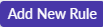 button to proceed.
button to proceed.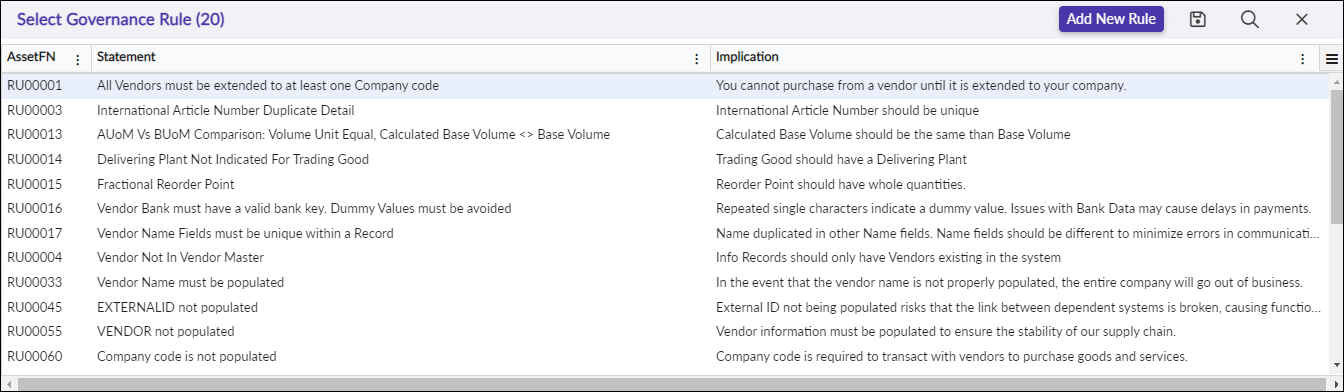
Target Report: Details: Add Governance Rule
The Add New Rule button produces a warning message for confirmation that the action is correct.
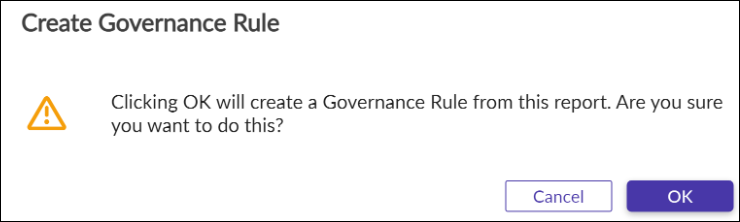
The user clicks the OK button to proceed.
The system then creates the Syniti Knowledge Platform governance rule.
The system automatically opens a new page within Syniti Knowledge Platform that displays the auto generated rule. The asset ID is tied to the Migrate target report to provide this access.

Syniti Knowledge Platform: Rules: Display new Governance Rule
Returning to the Migrate Target Report Details page, the field Governance Rule contains the same description value as the Description field. The Create Governance Rule  icon is replaced by two icons:
icon is replaced by two icons:
Icon | Name | Use |
|---|---|---|
Clear Governance Rule | Removes the rule from the link in this page. (Does not delete rule from SKP) | |
View Rule Details | Displays the Syniti Knowledge Platform Rule in an additional page. |

Target Report: Details: Governance Rule
The Create Governance Rule  icon displays if the Clear Governance Rule
icon displays if the Clear Governance Rule  icon is clicked to remove the link to the current Rule in Syniti Knowledge Platform. Otherwise, these two icons remain active.
icon is clicked to remove the link to the current Rule in Syniti Knowledge Platform. Otherwise, these two icons remain active.
Manually Created Reports
Although reports are auto generated during the Mapping process, they only complete part of the overall picture of reporting for each object. The auto generated reports cover the check table (Foreign Key Constraints) validation, missing values for required fields, or simple checks of data format for length and data type. There are many more advanced reports that need to be assembled manually within SQL database and then registered to the target table within Mappings.
Each custom report is first created within SQL db as a view or assembly of views using the Syniti preferred naming structure.
Advanced reports provide details for as example:
Multiple field value checks
Multiple table joins to check against dependent table/fields
Comparison checks against dollar values for sales or accounting
Developer Defined Variables in Reports
Column Header Translations
The developer determines if the headers include the Field Name, the Field Description, or both fields.
Note
If the field is a newly added ZField, the user should setup a Report Column Translation within Migration to provide a description of this field. It may be added for just this one report, or multiple times for different situations with varying descriptions. OR, the translation may be entered with an asterisk (*) to be relevant for all uses. Refer to section Migrate > Report Column Translations for more details of this process.
Note
The header counts are Record Count and Count displayed.

Mapping: Reports: Column Header
Limit Counts and Random Samples
Users may display reports to see the data on line as well as download reports. If the report has a Limit applied (Ex: 500 records), and the report contains a greater quantity than the Limit value, the report once displayed provides these details in the header of the displayed report on line. See example below.
Online viewing of reports is limited to 10,000 records max. The user may enter any value as a Limit, but the system outputs a Max Limit of 10,000 for online viewing. The download of reports allows for an unlimited number of records that are adjusted to the Limit value entered.
If the Limit value is left blank, the entire report downloads and 10,000 rows displays on line.
If the download exceeds the Excel Export Max Record Count and/or Excel Export Max Cell Count, it saves as CSV format. Otherwise, it saves as XLSX.
Note
The Limit field is contingent upon selection of Sampling Method = Manual within Target Report Details page. If the Sampling Method is blank or one of the AQL Sampling Methods as discussed in this section, the Limit field is hidden.
Note
The header counts are Record Count, Limit in browser count, and Count displayed.

Reports Details: View Summary Counts
As shown in the example below, if the Sampling Method = Manual, then Limit field and Random Sample toggle is provided. Random Samples help to provide a subset of records that are not sequential in nature but randomly selected. Once a value has been entered to Limit, the Random Sample field toggles on to output random rows of data and not just the first XXX of the Limit number.

Reports Details: Set Random Sample Flag
Note
The header counts are Record Count, Limit in browser count, Sampled and Count displayed.

Reports Details: Display Random Sample
Warning Thresholds
Target Reports can now provide Threshold counts for Min and Max count. If a report generally produces 100 records in error, and you see a spike over the count entered, the system highlights the record count.

Mappings: Target Report Details: Warning Thresholds Min and Max

Mappings: Target Reports: Thresholds Highlighted for Records column
Segment By
A field may be added to Segment By field within the Target Report Details page. In this case, the system splits the report data into multiple reports based upon the segmented field. Users access the Details of a report to View or Download the report data, as the list of Segmented reports are listed within the REPORT DETAILS page.
Note
Never enter the field ZDEPLOY as a Segment By field. This field is already segmented to produce the Deployment reports, and so it would form a duplicate and cause error.
Note
Should the report use both Segment and Sampling Method, the counts for each of the Segment reports reflect the percentage for the sampling method against the segment count (not the total report count).

Mappings: Reports Details: Segment By
Report Order By
A field or fields may be listed within Report Order By field to enable a sorting of the values in the order of the fields entered. This is always sorted as ascending and each field is separated by a comma.

Mappings: Reports Details: Report Order By
Remediation Field
The Remediation field prevents records from failing to load to the target system should there be a NULL or Blank value in a required field or an invalid value in a check table field. Reporting generates with the count and row details for these failed records first, then Remediation runs to update all rows where the field's value is incorrect.
The Remediation process uses Dynamic field values. Refer to section Migrate > Target Report Remediation for more details of this process.
Reporting Features for filtering, grouping, and other report functions on page
Once the user decides to view the report, they can use on page filters and grouping to pin point their results.
Refer to section Validate > Reporting Features for more details of this process.




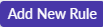 button to proceed.
button to proceed.