- Print
- DarkLight
This topic relates to the following sections - Mapping / Reporting Imports
About File Management
The File Management page stores documentation relevant to the project team. Listed below are a few of the types of documents that assists the project.
Team call lists
Project time lines and calendars
Ghant charts
Note
The documentation relevant to specific Datasets can be stored by Dataset.
Users & Roles in File Management
Most users have access to Read and Download the documents in File Management.
The Developers and Admin Roles have complete access to this page to Upload, Delete, and Edit the data stored on this page.
Roles | Definition |
|---|---|
Admin | The Administrator manages all the background setup and upkeep of the system. |
Deploy Developer | The Developer adds documentation for Run Books, Project Strategies, etc. |
Working with File Management
View the following page by navigating to Migrate > File Management from the Syniti Migrate Homepage. This page contains one panel as a list of the active files for the project. These files are associated as a download file or a link. The files may be Images, word documents, PDF, Excel spreadsheets, and etc.
The purpose of these options are as follows:
The file links reduce the overall size required to store large documents.
The file links provide an added level of security to the client that their files may be stored on their servers rather than in the Migration system

See below for field definitions for File Management:
Field | Definition |
|---|---|
File Name | The file name is the name selected from the drive or in the case of a link a name for the link |
Description | A description for the file |
Created By | This field is determined by the user who uploads or links a file |
Created On | The date that the file was either uploaded or linked |
Action | This column provides two icons:
|
Upload a New File
Steps to upload a file to File Management:
Click the Upload
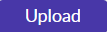 button.
button.Enter a Description for the file.
Click the Choose Files button
Navigate to the desired file in File Explorer.
Click the Open button.
Once the file name displays in the File Upload dialog box, click the Save
 icon to complete.
icon to complete.

Limitations for File Size
File Management is meant to store simple files, and it does not work without limitations to file size. The file for upload must be under 4,000KB (4MB) for the upload to be successful. Larger files display a clocking to show that they are being uploaded. Should the file exceed the limitation of 4,000KB, and error message displays for the user to cancel their action.
Should the size of the file be excessively large, the system locks and the user must back out of the action by a click on the Back Arrow icon. A confirm message displays "Are you sure you want to close this window? You will lose all unsaved changes." Click OK to proceed.
icon. A confirm message displays "Are you sure you want to close this window? You will lose all unsaved changes." Click OK to proceed.
Download a File to Local Drive
To Download a file from File Management, within column Action click the Download  icon to the right of the desired file.
icon to the right of the desired file.

Attach a File Link
If the Project Team should want to link a URL website or link to a Shared File service for a file (files of larger size work well), then they should upload the File Link. Click Add Link  button. Enter the file Name, Description, and the URL for the link as shown below.
button. Enter the file Name, Description, and the URL for the link as shown below.

When finished with edits, click the Save  icon to complete.
icon to complete.
Issues During the Save of Link
Note
The link must be fully qualified for a successful link as shown above. Missing https or http cause an error.

Edit the Attached Link
The attached link may be edited at any time after saving by a click on the Edit  icon.
icon.

Remove a File or Link from File Management
To Delete a file click Delete button.
button.
A window displays with message "Are you sure you want to Delete?" At this point, click OK button to delete, or click Cancel button to cancel action.



 - The Link Icon allow for open to additional page where file is linked in URL.
- The Link Icon allow for open to additional page where file is linked in URL.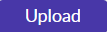 button.
button.